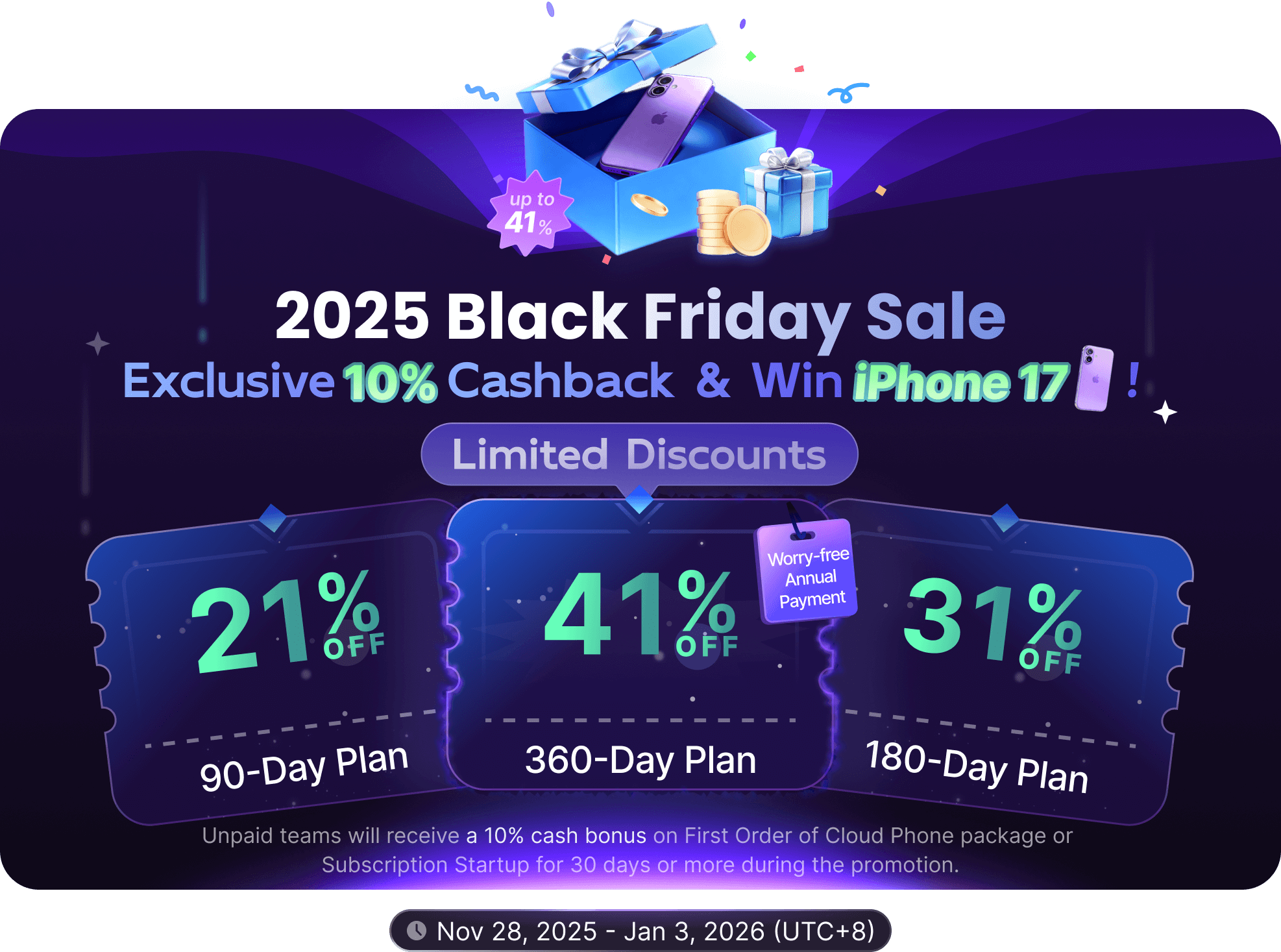Google Remarketing
What is Google Remarketing?
Google Remarketing is a powerful feature offered by the Google advertising platform (now integrated into Google Ads). It allows digital marketers to show customized ads to users who have already visited their website, used their mobile app, or interacted with their ads.
The core principle is based on user online behavior: When a user visits your website or app, you can place a third-party cookie called a "remarketing code" (also known as a Pixel) in their browser. This code records the user's browsing behavior. Afterwards, when these users are browsing other pages on the Google Display Network (including Google Search, YouTube, Gmail, and hundreds of thousands of partner websites and apps), the remarketing code sends information to Google, informing Google of the identity of these users. Google then displays your ads on these users' screens based on the audience you provide (based on previous behavior).
Simply put, remarketing is "finding people who have been to your store and telling them what you're interested in the next time they go online."
Why is Google Remarketing so Important?
Remarketing is a key component of a digital marketing strategy, with many significant advantages:
- Increased Conversions: By showing ads to users who have already expressed interest in your products or services, remarketing ads typically have higher click-through rates and conversion rates than display ads targeting new visitors (CPC and CVR are usually lower).
- Optimize Return on Ad Spend (ROAS): Because remarketing ads target a more specific audience, you can get more conversions with less ad spend, thereby increasing your return on ad spend.
- Brand Recall & Awareness: Even if users do not make a purchase or convert on their first visit, remarketing can continue to appear in front of them, deepening their impression of your brand.
- Re-engage Lost Customers: Show ads to users who added items to their cart but did not pay, reminding them to complete the purchase, and show registration ads to users who visited specific pages but did not register.
- Personalized Messaging: You can customize the content of remarketing ads based on users' previous browsing behavior on the website or items added to the cart, displaying specific products or services they are interested in.
- Cross-Device Targeting: Google's remarketing mechanism (especially when using Google signals) can track users across different devices (such as mobile phones, tablets, computers), so that ads can continue to be displayed to them even if they change devices.
- Flexible Audiences: You can create very specific remarketing lists, such as only targeting visitors to specific product pages, users who browsed products but did not buy, users who completed a purchase (for loyalty programs or upselling), visitors within a specific time period, etc. You can also set up Lookalike Audiences to reach new users who are similar to your existing high-quality audience.
- Multiple Ad Formats & Placements: You can create remarketing ads in various formats, including images, text, display ads (including video), product recommendations, etc., and display them on a large number of websites and apps in the Google Display Network.
How to set up and run Google Remarketing Campaigns?
Running Google Remarketing campaigns mainly involves the following steps:
- Set up remarketing options in your Google Ads account:
- Sign in to your Google Ads account.
- At the account or campaign level, select or create a new Audience and select "Website visitors" as the source.
- Name this audience and set rules to define which users will be added to the list. Usually it is "Users who visited your website" (default option).
- Select the audience's membership duration: Users will remain on the list after visiting the website during this period.
- Get and install the remarketing code / tag (Pixel):
- After creating an audience, Google Ads will provide you with a remarketing list ID (usually starting with "MR.").
- Paste the JavaScript code with your list ID Gclid or the corresponding tag manager tag into the
<head>tag of all pages of your website. If you use a website builder or CMS (such as WordPress), there is usually a plugin or built-in function that can simplify the installation process. - Make sure the code is installed correctly. You can use Google Ads' Real-Time Reports or Google Search Console to verify that the code is executed correctly when the page loads.
- Create remarketing ads:
- In Google Ads, select the account and campaign to place your ads.
- Create a new ad group and select the appropriate ad type (such as display ads, search ads, shopping ads, etc.).
- In the ad group, create a new ad.
- In the ad settings, select "Use audience targeting".
- From the options "Audience (Google Ads)", "Audience (YouTube)", "Audience (Gmail)", "Interests" and "Remarketing lists", select the remarketing audience you just created.
- Configure the ad's copy, images, budget, bidding, etc. Ads can contain dynamic content, automatically displaying product images that users have previously visited (for e-commerce platforms).
- Set up dynamic remarketing (if needed): For e-commerce websites, you can set up a Dynamic Remarketing List, which automatically displays ads of the product images to users when they add the product to the cart but do not purchase.
- Choose ad placements: Adjust the ad's Network Settings to determine where the ad will be displayed, such as the search network, display network (all partner websites), or YouTube.
- Launch the campaign and monitor performance: Publish the campaign and use the reports and analysis tools provided by Google Ads to monitor the ad's performance, such as impressions, clicks, click-through rate (CTR), conversions, conversion rate (CVR), return on ad spend (ROAS), etc.
Best Practices for Using Google Remarketing
To maximize the effectiveness of Google Remarketing, you can use the following advanced techniques and best practices:
- Create segmented audience lists: Don't just rely on a broad "all visitors" list. Create more specific segmented lists, such as:
- Remarket only to users who have browsed specific categories (such as "electronics").
- Remarket only to users who added items to their cart but did not pay.
- Remarket to "new customers" who have completed their first purchase for upselling.
- Remarket to users who visit specific content pages (such as blog posts).
- Use Lookalike Audiences: Based on your high-value remarketing list (e.g., customers with high purchase conversion rates), create a lookalike audience. Google will find new users who have similar characteristics and behaviors to the users on that list to show you ads, thereby expanding your potential customer base.
- Set up conversion tracking: Configure Conversion Tracking to measure the actual conversion effect of remarketing ads (such as purchases, registrations, downloads, etc.) and optimize bidding accordingly.
- A/B test ad creatives: Perform A/B testing on different ad copy, images, and placements to find the ad format that best suits your target audience.
- Control ad frequency: Control the frequency with which ads are displayed to the same user in the campaign settings to avoid over-disrupting them.
- Consider Exit-Intent strategies: You can combine the use of exit-intent remarketing strategies, that is, to show special ads when users are about to leave the website, trying to prevent churn.
- Mobile app remarketing: For mobile apps, you can use Google Ads' app ad function for similar user redirection and remarketing.
Considerations and Privacy Considerations for Using Google Remarketing
When using Google Remarketing, you need to pay attention to the following:
- Privacy regulations: You must comply with relevant privacy regulations, such as the European Union's General Data Protection Regulation (GDPR), the California Consumer Privacy Act (CCPA), etc. You need to ensure that users understand that their data is being used for remarketing and provide options to opt out, and ensure that you provide a clear cookie policy and privacy statement on the website page.
- User opt-out mechanism: Provide a way for users to choose to opt out of remarketing ads at any time. There is usually a "Not interested" link in the ad. After clicking, the user will be added to a special opt-out list (usually called "Do Not Sell My Info" or a list with a similar name) to prevent them from receiving remarketing ads.
- Data security: Although the remarketing code (Pixel) itself is anonymous (does not directly store personally identifiable information), users' historical behavior data is processed by Google, and you need to ensure that you follow Google's privacy policy to safely use this data.
In short, Google Remarketing is a powerful digital marketing tool that can help you display ads to the right users at the right time. By carefully planning audience lists, creating compelling ads, and following best practices and privacy requirements, you can significantly improve the effectiveness and return on investment of your marketing campaigns.