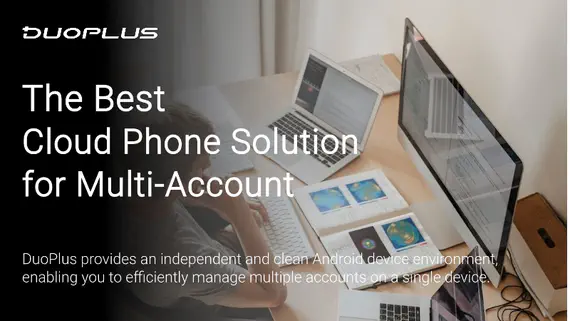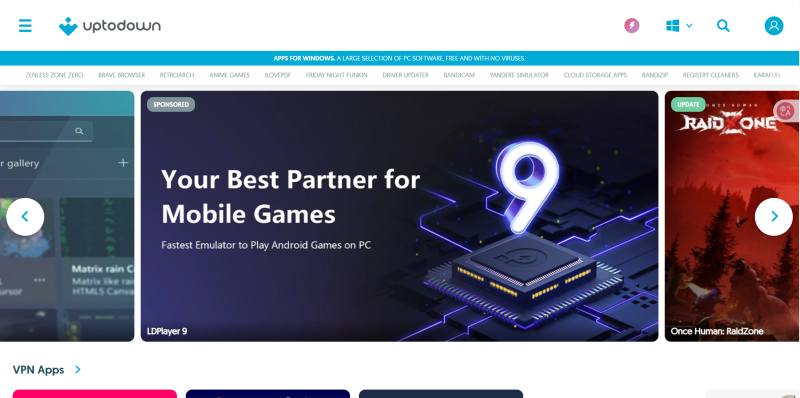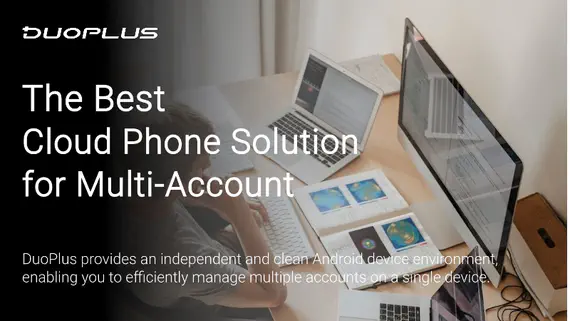Telegram is a widely popular instant messaging application known for its security and rich features. However, many users may need to download the Telegram APK file due to specific regional restrictions or the need for a particular version. Downloading the Telegram APK file has become a necessary option for these users.
What is an APK file?
An APK (Android Package) file is a file format used by the Android operating system for the installation and distribution of applications. Similar to EXE files in Windows, APK files contain all the components of an application, such as code, resources, and manifest files.
Users can directly install applications on Android devices or tablets using APK files without going through the Google Play Store. Therefore, users who need an application version not available in the store, want to test new features, or are in unstable network conditions may download the Telegram APK file.
How to Quickly Download the Telegram APK File?
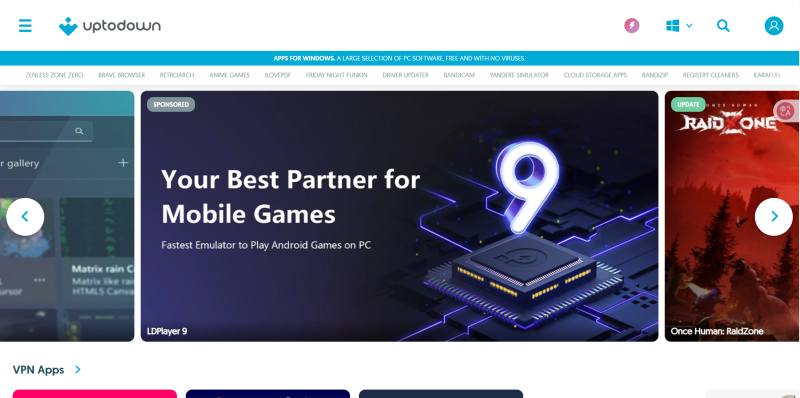
- Official Download Method
- The safest and recommended method is to visit the official Telegram website directly. You can access Telegram's official site
and find the “Get Telegram” or “Download” button on the homepage, select the “Android” option, and the system will provide the latest APK download link.
- Trusted Third-party Websites
- Besides the official site, there are some reputable third-party websites where you can download the Telegram APK file, such as:
- APKMirror: A well-known APK download site that offers various versions of APK files, allowing users to choose the version that suits them best.
- APKPure: A commonly used APK download platform, user-friendly, and easy to find the latest version of Telegram.
- Uptodown: Provides various operating systems (including Android, Windows, macOS, etc.) applications and games in APK format and installation packages.
- Choose the Compatible APK Version
- When downloading from a third-party site, make sure to select the version compatible with your device. Usually, the website will indicate the APK version number and update date, ensuring you download the latest stable version.
What Issues Might You Encounter During the Installation of the APK File?
During the download and installation of the APK file, you may encounter some issues:
- Installation Failure
- If you receive a prompt saying “Application installation failed” while trying to install the APK, please ensure that your device has enabled “Unknown Sources” installation permissions. You can find this option in your device’s “Settings” -> “Security” and allow installations from unknown sources.
- Incompatibility Issues
- If the APK you downloaded is not compatible with your device, the system will prompt that installation is not supported. Please check the system requirements of the APK and ensure your device meets these requirements.
What are the Differences Between the APK and Play Store Versions?
- Functionality Differences: The APK version may often be updated immediately after new features are released, while the Play Store version may be delayed due to review processes.
- Update Frequency Differences: APK files can be manually updated, allowing users to choose whether to update, while Play Store updates are usually automatic.
How to Ensure the Security of the APK File?
1. Verify the APK File
Use Online Security Scanners
- Virustotal: This is a highly popular online service that allows you to upload a file and scan it for various malware signatures. It will use multiple antivirus engines to check the file and provide detailed security reports. You just need to visit the Virustotal website, upload the APK file, and within a few minutes, you can check the scan results.
- MetaDefender: Similar to Virustotal, MetaDefender also provides file scanning services and supports various types of files. You can use it to check for vulnerabilities in the APK file.
Check the Version Signature
- On Android devices, APK files usually have version signatures. Before installing the APK, you can use some tools (like APK Analyzer) to check its signature to verify its source. If the signature does not match the official release version, it is recommended not to install it.
2. Pre-installation Precautions
Download from Official Channels
- Always download APK files from the official website or trusted app stores (like Google Play, Amazon Appstore, etc.). These channels usually conduct app reviews to ensure their security.
- Reputable Third-party Websites: If you need to download APK from third-party sites, choose reputable platforms like APKMirror, Uptodown, etc. These sites often provide security guarantees and user reviews, helping you assess the reliability of the application.
Check User Reviews and Ratings
- When downloading an APK, pay attention to other users' reviews and ratings. User feedback can often reflect the actual effectiveness and security of the application. If reviews mention malicious behavior or security issues, it is best to avoid downloading.
Use Security Software
- Install reliable security software on your device (such as antivirus software or malware scanning tools) to provide real-time protection, helping to detect and prevent potential security threats.
3. Post-installation Security Measures
Regularly Update the Application
- Once you have successfully installed the APK, ensure to regularly check for updates for the application. Developers often fix known security vulnerabilities, so keeping the application updated helps enhance its security.
Downloading the Telegram APK file is not complicated. By following the steps mentioned above, you can easily obtain the Telegram APK file and install it on your device. However, it is essential to ensure that the downloaded APK file is secure and that your device's security is the top priority.
You May Also Like